Designing your newsletter to be easily read
One of the main impediments to readers enjoying books on Substack is the difficulty of searching for the next chapter in a haystack of non-book posts.
Luckily, Substack allows writers to create “Sections” within newsletters. Sections are basically sub-newsletters that can operate seamlessly within your newsletter or can be treated as separate entities.
Because each Section you create contains its own set of posts, its own archive, its own navigation, and, technically, its own set of subscribers, it truly is its own newsletter within a newsletter.
This makes Sections the perfect vehicle for housing the chapters of a book, whether published all at once or serially over time.
How to create sections
Sections can be created by going into your newsletter's Dashboard and clicking on the "Settings" tab in the upper righthand corner. In the sidebar, you will see a menu item "Sections." Click on this, and a box like this will appear:
Click "Add Section" and configure it however you like. Each Section is like a sub-newsletter within your main newsletter.
Assigning Content
Once the Section is created, you can determine which content you want to confine to that Section when you write your posts. You can also go back and edit past posts to move them into Sections. There is a dropdown menu at the top of the Posts editing pane that allows you to choose which Section each post belongs in:
The URLs for your posts should not change when you move them between different Sections unless you go into their individual “Settings” (bottom righthand corner) and manually change them under “SEO Options” (you can also change the dates in “Settings” if necessary for archiving purposes.)
This means you should be able to move posts between Sections without affecting their URLs or breaking links. So far, I haven’t had a problem with it (but let me know if you do!)
Reordering Sections
If you need to rearrange Sections in the bar at the top of your website, you cannot do it from the same menu where you created the Section. The place for making these adjustments is here, in the “Navigation” menu :
What about current readers?
When you create a Section, there is a prompt at the bottom that will ask whether you want to import your subscriber list, and if you want new subscribers added by default. You can leave these selected or unselect them as you prefer:
If you leave the boxes checked, all your current and future readers will be automatically subscribed to the new Section.
Readers can also choose to subscribe to (or unsubscribe from) individual Sections of any Substack by logging in and going to "Manage Subscription" in their profile.
How does this work for a book?
Simply adding new posts to the designated Section will archive your book’s chapters in the order in which they were posted, with the most recent at the top.
Enabling “previous” and “next” post links will allow readers to fluidly scroll through your chapters in sequential order:
For longer projects, or those with additional elements to organize, writers may want to take the extra steps of creating a Table of Contents, or other introductory post, and pinning it to the top of the book’s Section, which looks like this:
My table of contents is really just a post listing linked chapter titles, but it offers an alternative to the way Substack archives posts, so readers have two options to choose from when navigating the Book/Section.
This is just one example of how a Section can be used to organize a book’s chapters, but others are worth exploring. Finding the one that works for your project and style is what matters, while always keeping the needs of the reader in mind.
We believe that self-contained books are user-friendly and inviting to readers. If readers can easily find an entire work without having to sort through extraneous content, they’re more likely to stay engaged. Sections are a great tool for making books easy to find and readily accessible.
Please let us know if you have any questions. We’re happy to assist if we can!



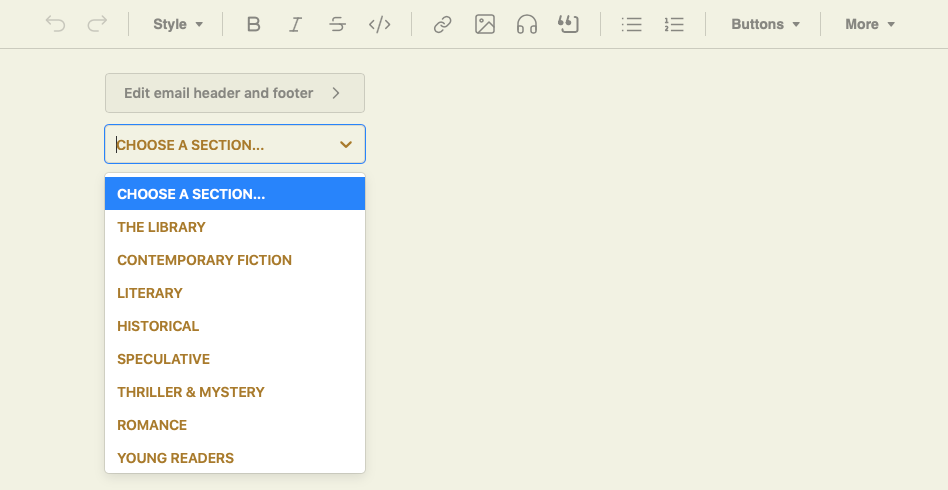






Really useful. Thanks for sharing.
Do you know how long I spent trying to find out how to do this online?? Thanks so much - going to finally fix up my Substack the way I want it (when I have a minute...)